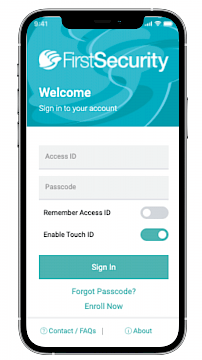Banking on the go!
Mobile banking is using a smartphone or other cellular device to perform online banking tasks while away from your home computer. It gives you access to your accounts from your mobile web browser, through text messaging or a downloadable mobile banking application, depending on your preference and your phone capabilities. All options allow you to view account balances and search recent account activity. Using a mobile web browser or banking application, you can also transfer funds, access BillPay, view your budget, make mobile deposits, find nearest ATM or branch locations and so much more.
First Security Mobile Banking offers you:
Secure Access
- The latest encryption technology is in place to secure your access.
- No personal data or financial information is stored on your cellular device.
Easy to Use
- Intuitive user interface designed for mobile
- Functionality to meet your needs
- Check your account balances
- Deposit checks
- Transfer funds
- Pay bills
Convenient
- Banking anytime from virtually anywhere
Frequently Asked Questions
General
How much does this service cost?
There is currently no charge associated with the service. However, there may be charges associated with text messaging and data usage on your phone. Contact your wireless phone carrier for more information.
Is it secure?
Yes, the mobile banking service utilizes best practices from online banking, such as HTTPS, 128-bit SSL encryption, PIN, or password access and application time-out when your phone is not in use. Only the phones that you personally enroll in the service can access your accounts. In addition, no account data is ever stored on your phone. And in the event your phone is lost or stolen, the service can be immediately disabled by either accessing your First Security Online account and clicking on the 'Mobile Management' link or calling us toll free at 877-611-3118.
Which wireless carriers are supported?
We support all the popular US wireless phone carriers, including AT&T, Sprint, T-Mobile, Verizon, U.S. Cellular, and Virgin Mobile among others. If your carrier is not listed when you enroll, select 'Other' and try the Mobile Web option, or check back later, as new carriers will be added over time.
Do I need a text message or data plan?
Yes, a text messaging and/or data plan is typically needed, as data usage can become expensive without them. Please check with your wireless carrier for more information.
I'm not enrolled for online banking. Can I still use this?
You can enroll in online banking directly from the downloadable mobile app (Apple or Android). In order to use SMS text or the Mobile Browser, you must first enable your bank account(s) for online banking before using mobile.
What is Activation?
Activation is a one-time process that helps ensure your security. After you enroll a phone, you will receive an activation code which will be required to begin using Text or Mobile Banking on your device. We recommend you print your activation code and installation instructions for easy reference during installation.
Mobile Banking
What is First Security Mobile Banking?
Mobile banking gives you access to your accounts from your mobile web browser or downloadable mobile banking applications for Apple iOS and Android phones, depending on your preference and your phone capabilities. Both options allow you to: view account balances, search recent account activity, transfer funds, deposit checks, pay bills, and find nearest ATM or branch locations.
How do I access Mobile Banking on my phone's browser?
After successful activation, your phone will receive a text message with your Mobile Banking URL. You can visit the site at any time at https://mBanking.firstdata.com/wap/home/szfsbsa/en
How do I sign up for Mobile Banking?
If you are not already enrolled in online banking, you may enroll via the downloadable Apple iOS or Android app.
If your phone does not support the downloadable app or you simply wish to access mobile banking via your mobile web browser or SMS text, you must be a current online banking customer of First Security Bank. Once you have enrolled in online banking on your computer, mobile banking enrollment is quick and easy:
- Click on the drop down menu on your Access ID.
- Click on ‘All Services and Settings’ to display the ‘Services and Settings’ menu.
- Click on the ‘Mobile Management’ link under ‘Banking Services’ in the ‘All Services & Settings’ section.
- On the ‘Mobile Enrollment’ page, click on ‘Click here’, you will be redirected to ‘Mobile Management’ page where you can set up both SMS text and Mobile Browser functionality for your cellular device.
- Enroll your mobile phone and follow the activation instructions.
.
I activated Mobile Banking on my phone's browser. Why am I being asked to activate again?
At the time of activation, a "cookie" is stored on your phone's browser which allows the Mobile Banking system to remember that you activated. The cookie is only visible by the Mobile Banking system and does not contain personal information. Some phones may require you to enable cookies or periodically erase them, requiring reactivation. If you are experiencing this issue, check your phone settings to ensure that cookies are enabled. If cookies are enabled and the issue persists, please contact your mobile network carrier for cookie support information on your mobile phone. If you would like to reactivate, text R or RECOVER to 96865.
How do I optimize my mobile web experience?
Ensure your phone's browser has cookies enabled. In addition, enable style sheets for the best viewing experience.
Is Mobile Banking supported on my phone?
Mobile Banking is supported on most all phones with a mobile web browser that supports cookies. In addition, the downloadable application for Apple iOS or Android is available from this site on your phone. Mobile Banking is supported on the following devices:
- Apple Devices: iOS 7.1 and up
- Android Devices: Android 4.0 and up
- Baseline Mobile Web: Various platforms (including BlackBerry and Windows)
- Enhanced Mobile Web: iOS 5.1 and up, BB OS 6 and up, Android 2.1 and up, Windows Phone 8.0 and up
How do I install the downloadable application?
You may download the most recent version of the First Security Bank Mobile App for your Apple iOS or Android device from this website.
Can I make a deposit using mobile banking?
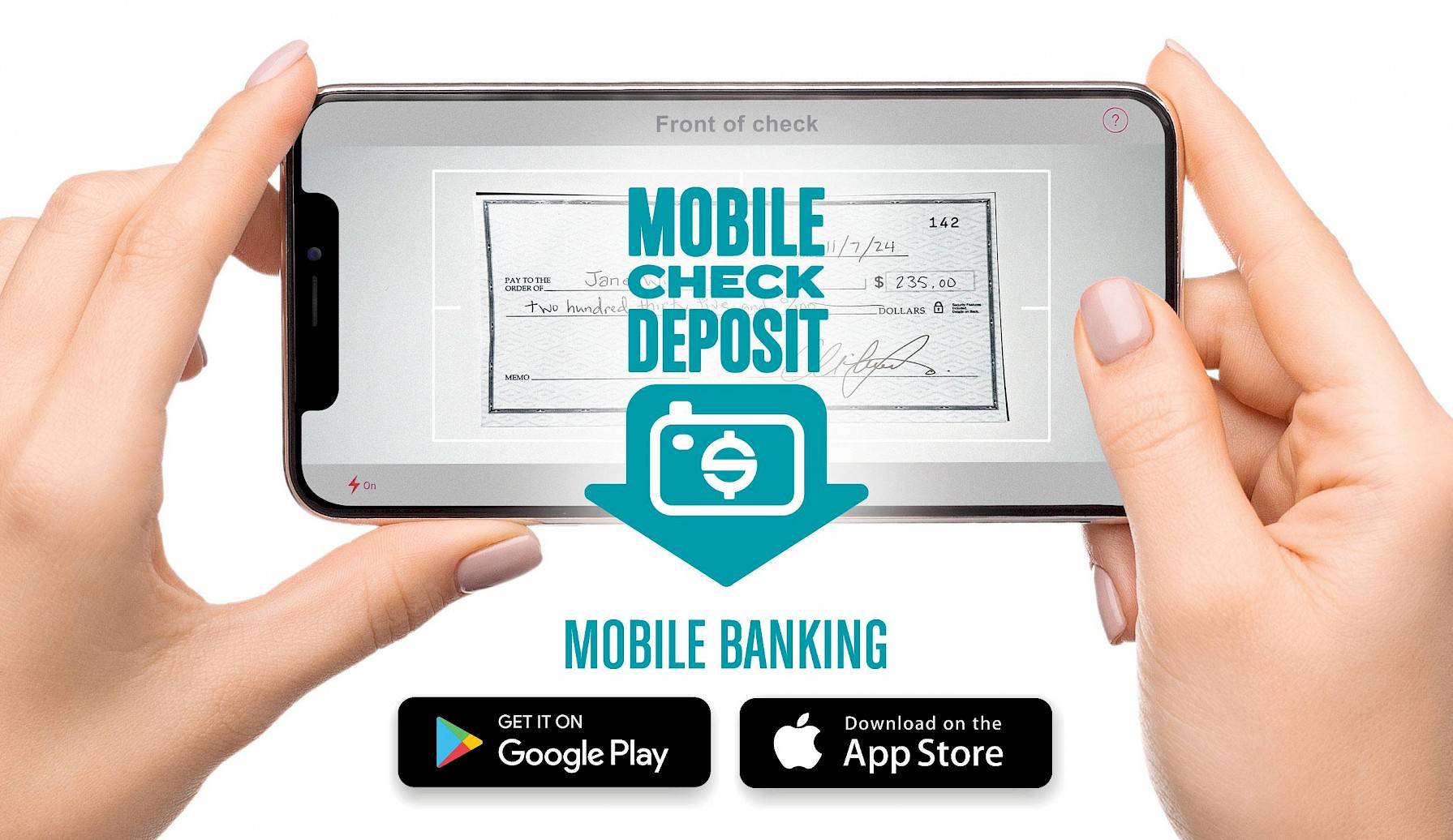
Using our Mobile Check Deposit Service is EASY and SECURE!*
If you already use the Mobile Banking App, make sure you have the latest version and simply click on the 'Deposit' button to make a deposit. If you are not a First Security Mobile Banking user, simply download the app from the Apple App Store or Google Play for Android to get started.
* Mobile Check Deposit is subject to eligibility requirements. See Mobile Deposit Terms & Conditions for details.
Text Banking
What is First Security Text Banking?
Text banking gives you access to your accounts via text (SMS) messages on your phone. It's a fast, easy way to look up account balances or recent account history by sending a text command to a shortcode.
How to Set Up SMS Text banking?
Here is how to get started with any cellular device, phone, or tablet using SMS Text banking.
- You must have an account with First Security.
- You must have an active online banking account Access ID and Passcode.
- You must get a one-time activation code online, and enter it on your device.
- Log-in to your online banking account.
- Click on ‘Services and Settings’ to display the ‘Services and Settings’ menu.
- Click on the ‘Text Banking’ link found under ‘Banking Services’.
- Select 'enroll new device'.
- Enter your 10 digit mobile phone number and select 'I agree to authorize First Secuirty Bank to send me SMS text notifications'. Then click 'next'.
- You will receive an activation code. Enter the code as indicated and click 'add device'.
- Your device is now enrolled in SMS Text banking.
What is the First Security shortcode?
All text messages should be sent to 96865
Can I use both Text Banking and Mobile Banking on my phone?
Yes, you can use both options from the same phone. To do so you will need to activate each option on your phone prior to use as explained in the activation instructions.
Is Text Banking supported on my phone?
Text Banking will work on any text message (SMS) capable phone from one of our supported carriers.
Will I receive unsolicited text messages?
No. You will only receive messages when you specifically request them with one of the Text Banking commands or if you subscribe to Mobile 'Notify Me' Alerts.
What are the SMS Text banking commands?
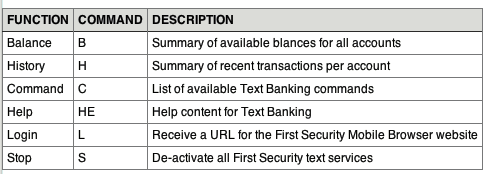
NOTE: You can check for additional available commands by activating your phone and sending C to 96865
Troubleshooting
I enrolled my phone number but did not receive a text message. What should I do?
Typically you should receive a text message within a few minutes after enrolling, however sometimes mobile carriers experience delays which slow down text message delivery. While waiting, make sure you phone has wireless signal. In addition, be sure you entered the correct phone number on the enrollment site. If you still do not receive it, contact your wireless carrier to be sure text messaging is enabled on your phone.
I received an activation code but never used it. What do I do now?
Activation codes expire after a specific period of time (usually 24 hours). If you need to request a new one, return to the 'Mobile Management' link under 'Banking Services' in the 'All Services & Settings' section of First Security Online. You may also try texting 'R' or 'RECOVER' to shortcode 96865.
What happens if I get a new phone or change phone numbers?
If you get a new phone or change phone numbers, be sure to 'return' to your First Security Online account via your computer and update your phone provide in the First Security Mobile Banking Center. Go to the 'Mobile Management' link under 'Banking Services' in the 'All Services & Settings' section of First Security Online. We recommend removing your old phone and re-enrolling your new phone.
Can I use Mobile Banking or Text Banking on more than one phone?
Yes. Visit the First Security Mobile Banking Center and simply enroll (and then activate) another phone number.
I activated Mobile Banking on my phone's browser. Why am I being asked to activate again?
At the time of activation on your phone's browser, a cookie is generated which always tells the Mobile Banking system that you activated (thus allowing you to proceed to the sign on screen). However, some mobile phones will periodically erase all cookies, requiring you to reactivate.
What if my device is lost or stolen?
If you are concerned about misuse of your phone, contact your mobile service provider immediately to stop all wireless service. Additionally, sign on to online banking and disable or remove your phone. You may also call your First Security Customer Service Representative at 877-611-3118 if you need assistance.
Do I need to re-enroll into mobile banking after I purchase a new phone?
Yes. You must re-enroll into mobile banking after you purchase a new phone. Sign in to Online Banking on your computer and under User Services choose the Mobile Enrollment option. Enroll your mobile phone and follow the activation instructions.