Upgrade to Card Suite Lite for Card Controls
2.20.2025News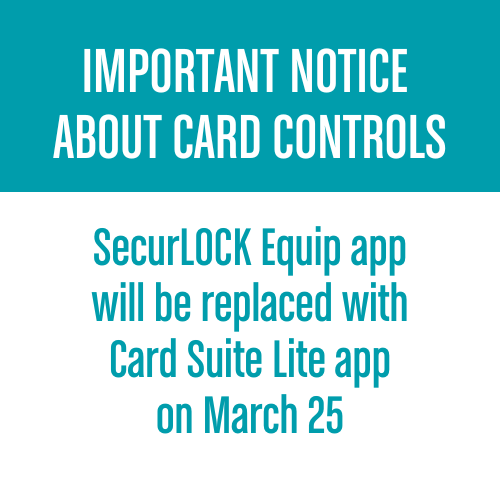
Effective at 2 a.m. on Tuesday, Mar. 25, 2025, the card control app SecurLOCK Equip will be replaced with Card Suite Lite. Usernames and card control settings will automatically transfer to Card Suite Lite, and you can download and login to Card Suite Lite starting at 6 a.m. on Mar. 25.
Upon the first login to Card Suite Lite, you will be prompted to confirm your identity, set up a new password and validate your card controls within the first 90 days of the upgrade from SecurLOCK Equip to Card Suite Lite. If you do not log in during this 90-day period, you will have to re-register your card(s) and set up new controls and notifications/alerts.
- Some location controls and notifications/alerts may not copy over to Card Suite Lite.
- Within the first 90 Days after the upgrade to Card Suite Lite, card controls will be active and transactions will be impacted accordingly, even if you have not logged in and set a new password.
- Changes made in SecurLOCK Equip up to 24 hours before the upgrade may not migrate over to Card Suite Lite.
Between 2 a.m. and 6 a.m. on Mar. 25, there will be no access to previously existing Card Controls. Any transaction during this time will not be interrogated for card controls, nor will alerts be triggered. However, standard fraud parameters will still be processed.
Card Suite Lite Enhancements
- Archive or delete cards without deleting your profile.
- Set controls for contactless transactions
- Set spend limits globally, per day, or transactions.
- Additional merchant types to further define spending and limits.
- Enhanced security with One-Time Passcodes.
- A record of all alerts and notifications, including all changes made in the app (e.g., Freeze/Unfreeze)
- Ability to add a picture to your in-app profile.
HOW TO UPGRADE
- Download the Card Suite Lite app from the Apple Store or Google Play Store.
- Open and Click "Log In."
- Enter the username that you logged into SecurLOCK Equip with and click continue.
- Verify your Identity; a one-time password will be sent to the email registered to your SecurLOCK Equip account. Enter the OTP on the Verify Your Identity page.
- Enter a valid card number for one of the cards enrolled in SecurLOCK.
- Create a new password and click continue. Passwords must contain one uppercase, one lowercase, one number and one special character.
- Enter your mobile phone number and name.
- A one-time password will be sent to the mobile number. Enter the one-time password on the Mobile Verification page.
- Card Suite Lite will be updated with your information and existing card controls.
- Validate the controls and limits you previously had set up in SecurLOCK Equip.
- Controls including transaction, merchant and international location.
- Spend Limits
- NOTE: Location Shield and Region Shield will need to be enabled if required as this control did not move as part of the process.
- To turn on notifications for successful transactions, tap your initials in the top right corner to open your profile. Tap Profile Settings, then Notifications, Transactions, and finally, tap to toggle on the switch for All Successful Transactions. The default setting is to be notified of all denied transactions.

